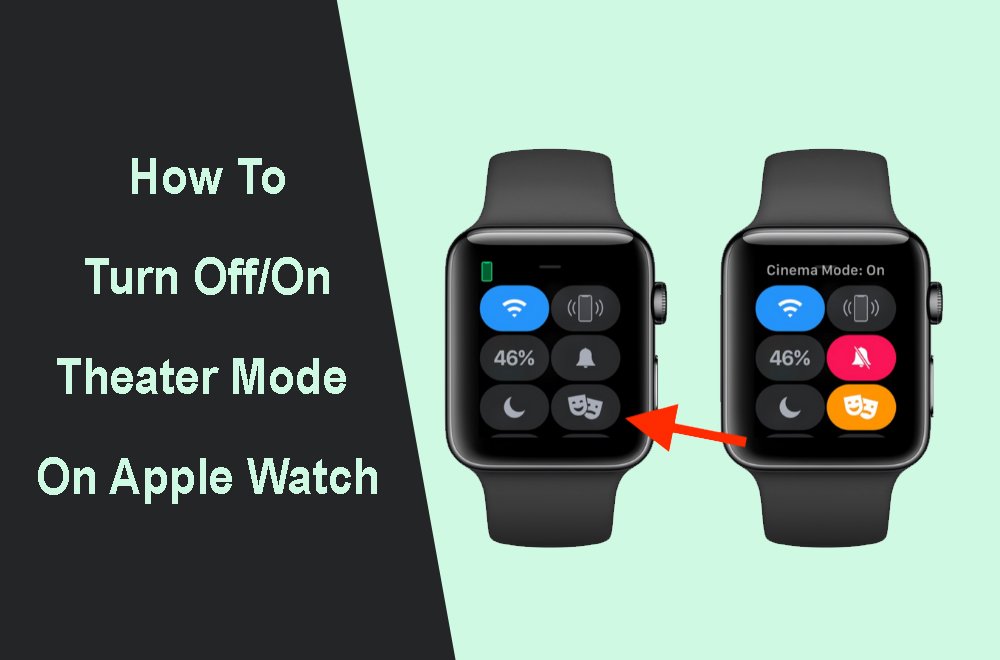Digital watches have taken over the market with a bang. And now, more people prefer them to any other watches, and for a good reason. They not only incorporate the latest technologies but are also feature-packed with many convenient features and apps. The era of smartwatches has been embraced by many, and in particular, the Apple watches have outdone themselves.
Many smartwatches tend to light up their screens at night or even in a movie theater. Whereas this is an intriguing feature, it could be annoying and fatiguing. Thankfully for Apple watch users, there is a feature called “Theater Mode” that allows users to disable the “Raise to Wake” feature on the watch, thus avoiding unnecessary screen awakenings.
How to Turn Off Theater Mode
Disabling the theater mode on Apple watches may vary slightly depending on the model of Apple watch you own. However, it is still a simple, step-wise process.
You will be required to manually wake the screen since it remains dark regardless of the movements and position you are in.
To do so, tap the screen or press the digital crown to wake the display.
Once this is down, swipe from the extreme bottom of your screen to open the Control Center.
Here, there are numerous icons, including the theater mode icon, which you can tap on. This action disables it or de-selects it. That way, the theater mode will be turned off.
What is Theater Mode?
The Apple Watch comes with several modes, such as sleep mode, water mode, and the new addition, theater mode. This new feature manages all the activity itself when you are in a theater room. This mode on the Apple watch prevents the screen from waking when you raise your wrist.
That means that the screen will remain dark until you tap it or press a button. Moreover, the feature turns on silent mode and makes the walkie-talkie status unavailable. However, you will still receive haptic notifications. Disabling and enabling it is effortless and quick to manage.
Theater Mode on the Apple Watch
The theater mode feature on the iPhone is very handy as it helps avoid the accidental screen awakenings that many find a bother. And since the watches are intuitive and easy to use, using the theater mode is also a breeze. On the watch face of your Apple Watch, swipe up from the extreme bottom to bring up the control center.
You can locate the theater mode icon, which resembles a vintage theater icon with two faces, and tap on it. Once enabled, the display will not wake up even when you raise your wrist. To do so, you will have to tap the screen or any other button. When the theater mode is enabled, you will see the icon on top of the watch face.
It is important to note that, even with the theater mode enabled on your Apple watch, all other functions work normally. You will receive all the notifications and can still use any app. It will only require you to wake the screen manually. Moreover, enabling theater mode enables Mute as well.
Apple Watch Control Center Icons
The Control Center is an important section of the Apple Watch. It comes with several icons and commands that you may need to work around the watch easily. With just one swipe, you can check your battery, connect to a speaker, silence the watch, and access many other settings. Swiping up from the bottom of your Apple Watch screen opens the Control Center, while swiping down from the top or pressing the Digital Crown closes it.
The Control Center features many icons. For instance, there is an icon that allows you to turn cellular on or off, one to check the battery power or switch on power reserve, and another to turn the airplane mode on or off. You can tap on the water lock to prevent accidental taps when going for a swim with your watch. Moreover, you can enable or disable gaming, sleep, work, and personal focus to create a schedule.
You can turn on the flashlight on your Apple Watch and turn it off by swiping it down. Locking the watch with a passcode and silencing it is also possible from the Control Center. Also, you can turn on the Do not disturb feature or connect it to any audio output, from Bluetooth headphones to speakers.
The ping of your iPhone icon helps you locate your phone by playing a sound. Turning on the theater mode turns on silent mode and makes the screen remain dark until you tap it. Furthermore, you can enter schooltime mode or turn on availability for Walkie-Talkies.
Apple Watch Theater mode vs Do Not Disturb
As explained above, the theater mode works to prevent accidental screen awakenings. You can only wake the screen by tapping it or pressing a button. The silent mode is activated, and all vibratory and auditory alerts will be disabled.
The Do not disturb feature, on the other hand, keeps all alerts and calls from making any sound or lighting up the screen. However, the heart rate notifications and alarms will still sound. A moon-like icon will appear at the top of the screen when the “Do not disturb” feature is on.
Moreover, when enabled, it allows you to choose from several options for the preferred duration. For instance, the “on” option keeps the feature enabled until you manually turn it off. You can choose to leave it on only for an hour, whereby it will automatically turn off after an hour.
The other option is to stay on until this evening. At this point, it turns off at 7:00 p.m. Setting it at “On until I leave” will keep the feature on but turn it off when you leave the location on the screen, while setting it at “On until the end of the event” keeps it on but turns it off when the event on the screen ends.